Uninstall LoginTC Windows Logon and RDP Connector
To uninstall the LoginTC Windows Logon and RDP Connector, simply navigate to the Add or remove programs in the Windows Control Panel, find LoginTC Windows Logon and RDP Connector in the list and follow the prompts.
You may also uninstall the LoginTC Windows Logon and RDP Connector from the Command Prompt. This is particularly useful when deploying to a large number of machines.
To uninstall from the Command Prompt:
- Find the Command Prompt in the Start menu
- Right Click and select “Run as administrator”
- Enter the following command
msiexec /uninstall logintc-windows-logon-connector-1.0.3.0.msi /norestart /quiet
NOTE: The msi file has the be the same version that’s installed.
If you are locked out, you can boot the machine in Safe Mode and uninstall from the Control Panel.
If you are locked out and cannot uninstall from the Control Panel follow these steps:
- Boot into Safe Mode
- Open cmd.exe with elevated Administrator privileges
- Run the following commands (and confirming each command by typing Yes)
reg delete "HKLM\SOFTWARE\Microsoft\Windows\CurrentVersion\Authentication\Credential Providers\{613D75BE-7D84-40CE-BD3E-9779F9B47A91}"
reg delete "HKLM\SOFTWARE\Microsoft\Windows\CurrentVersion\Authentication\Credential Provider Filters\{F99F2BAB-BFC5-41EB-B82B-BD3E26A37E27}"
You can then boot normally and uninstall the connector from the Control Panel.