My WatchGuard SSL VPN users receive multiple LoginTC requests. What can I do?
Your users may be receiving multiple LoginTC requests because of inadequate timeout values and reconnection settings.
First, check the Request Timeout set on the LoginTC RADIUS Connector:
- Open the LoginTC RAIDUS Connector web panel
- Log in
- Click on the Configurations tab
- Click on your configuration
- Press the Edit button in the LoginTC section
- Verify that the Request Timeout value is long enough to allow for your users to authenticate. We recommend a value of 60 seconds. Make a note of this value as the timeout values in your VPN settings should be larger than the Request Timeout.
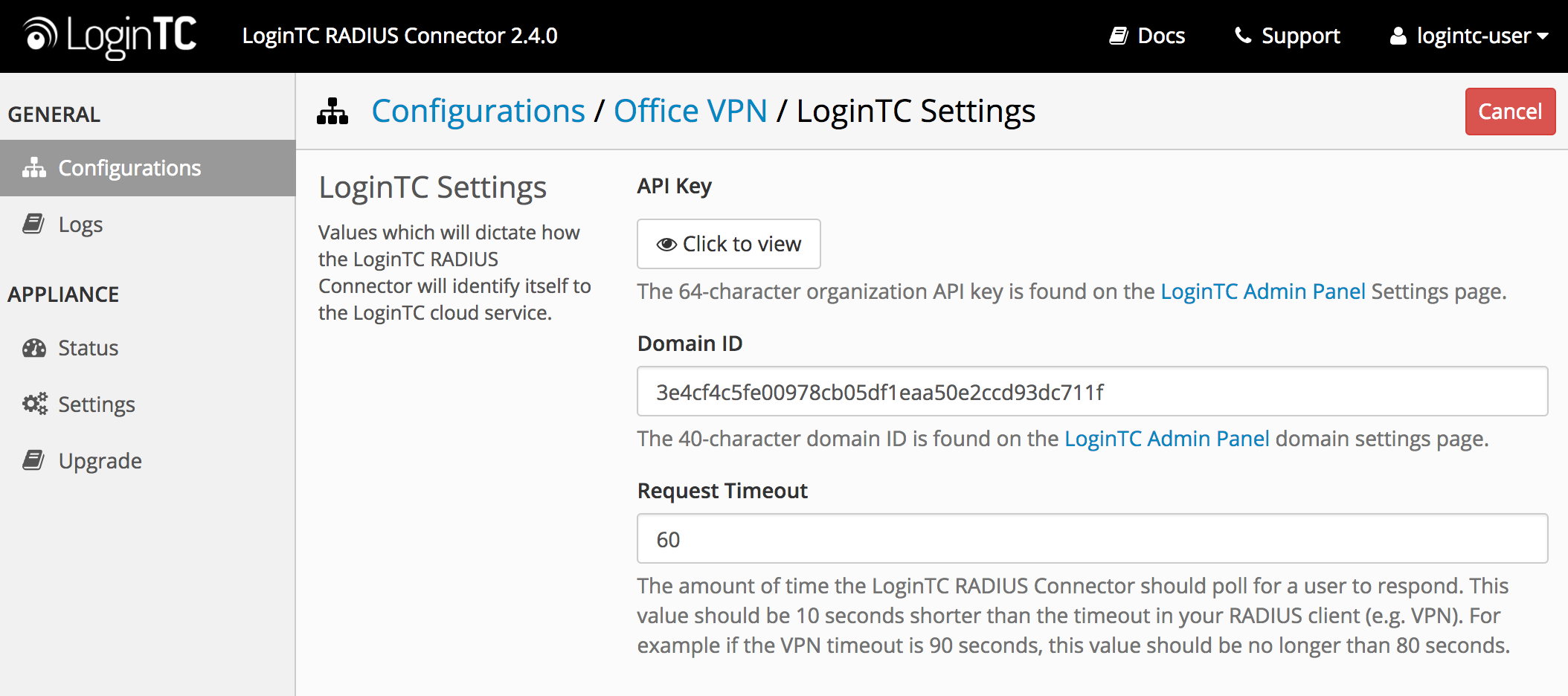
For an optimal user experience we recommend the following settings on your WatchGuard:
- Open your WatchGuard Fireware Web UI
- Navigate to VPN → Mobile VPN with SSL → General
- Uncheck Auto reconnect after a connection is lost
- Uncheck Force users to authenticate after a connection is lost
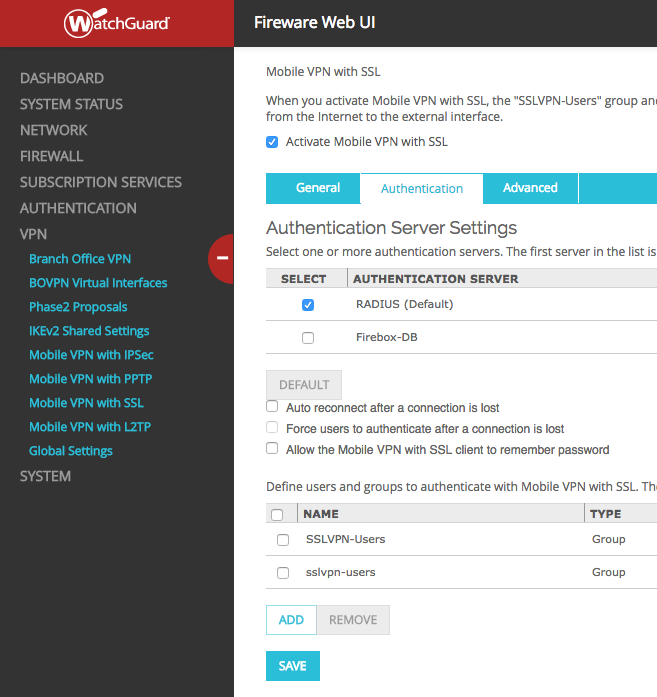
5. Press Save
6. Navigate to VPN → Mobile VPN with SSL → Advanced
7. Set Renegotiate Data Channel to 30000 (minutes) or higher
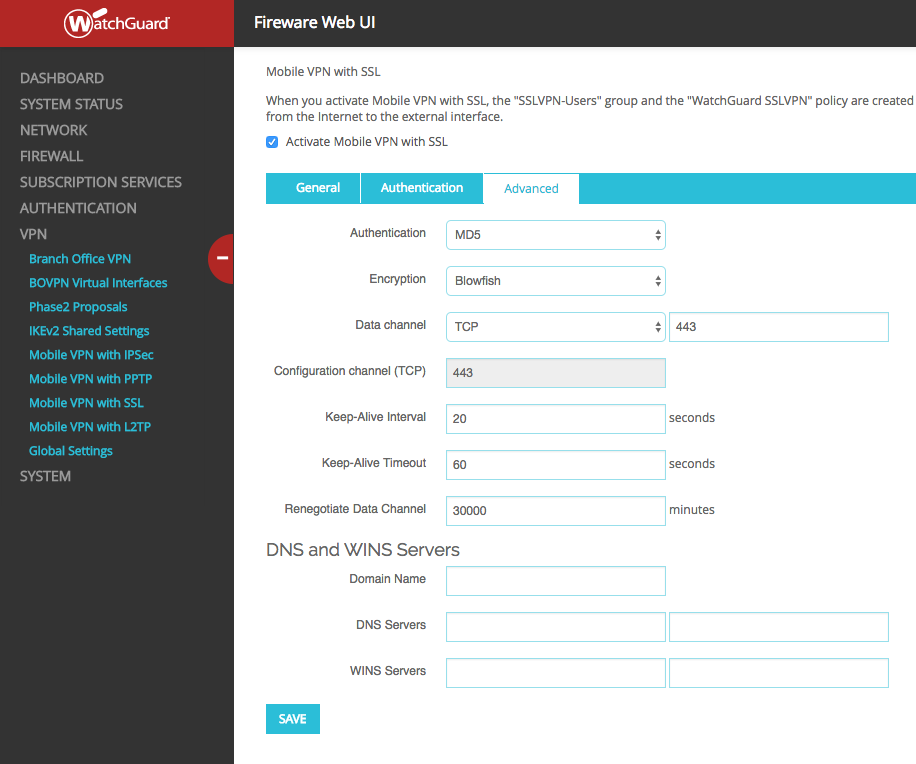
8. Press Save
9. Navigate to Authentication → Servers → RADIUS
10. Set the Timeout value to 90 seconds or higher (it must be at least 10 seconds greater than the timeout value set on the LoginTC RADIUS Connector which is 60 seconds by default)
11. Set the Retries value to 1.
12. Press Save
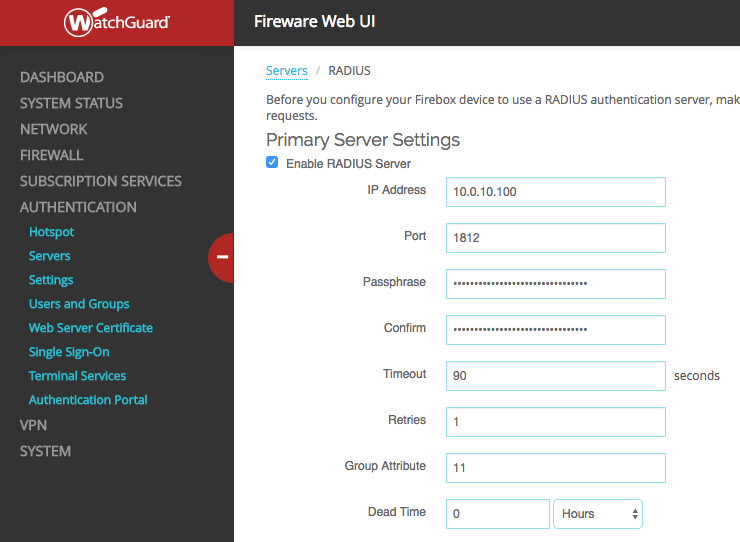
If your users are also receiving requests throughout the day because of an unreliable internet connection (e.g. mobile data or spotty Wi-Fi) then you can also increase the Keep-Alive Timeout value (on the Mobile SSL VPN Advanced tab) to accommodate these connections.
Note: The official SSL VPN WatchGuard client times out after a maximum of 30 seconds during authentication. If your users require more than 30 seconds to launch the LoginTC mobile app and approve the LoginTC request, we recommend instructions your users to open the LoginTC mobile app on their device prior to authenticating. Your users may then refresh the app right after they enter their username and password and approve the request within 30 seconds.
Note: If you are still having problems please contact our support team and we'll help you with your VPN configuration.