My Cisco ASA AnyConnect SSL VPN users receive multiple LoginTC requests. What can I do?
Your users may be receiving multiple LoginTC requests because of inadequate timeout values and reconnection settings.
For an optimal user experience we recommend the following settings.
First, check the Request Timeout set on the LoginTC RADIUS Connector
- Open the LoginTC RAIDUS Connector web panel
- Log in
- Click on the Configurations tab
- Click on your configuration
- Press the Edit button in the LoginTC section
- Verify that the Request Timeout value is long enough to allow for your users to authenticate. We recommend a value of 60 seconds. Make a note of this value as the timeout values in your VPN settings should be larger than the Request Timeout.

Check your Cisco ASA RADIUS timeout setting:
- Open your Cisco ASA ASDM
- Navigate to AAA/Local users → AAA Server Groups in the Configuration → Remote Access VPN tabs
- Select the RADIUS group for the LoginTC RADIUS Connector in the AAA Server Groups list
- Select the LoginTC RADIUS Connector server in the bottom
- Press the Edit button
- Set the Timeout value to 10 seconds greater than the Request Timeout in the LoginTC RADIUS Connector (for example, 70 seconds)

7. Press OK
8. Press the Apply button to apply the change
Ensure that you have a profile for your AnyConnect SSL VPN that increases the client connection timeout and disabled automatic reconnection:
- Open your Cisco ASA ASDM
- Navigate to Network (Client) Access → AnyConnect Client Profile in the Configuration → Remote Access VPN tabs
- Select your client profile and press the Edit button

4. Uncheck Auto Reconnect so that the VPN client doesn't automatically reconnect (and send the user LoginTC Requests) when they don't expect it

5. Select Preferences(Cont) and scroll to the bottom of the page
6. Set Authentication Timeout Values to 10 seconds greater than the Cisco ASA RADIUS timeout setting (and 20 seconds greater than the LoginTC Request Timeout)

7. Press OK
8. Press the Apply button to apply the changes
Note: The Cisco ASA AnyConnect SSL VPN desktop client times out after 12 seconds when connecting to the VPN. You need to configure a client profile for the connection to override this value. Your user will receive this new AnyConnect SSL VPN profile the next time they successfully connect to the VPN. If your users are unable to connect and fetch the latest profile because of the low default timeout, then you may temporarily disable LoginTC authentication for that user and re-enable it after they connect and download the profile. You may also manually distribute this profile to your users.
Note: If you are still having problems please contact our support team and we'll help you with your VPN configuration.