Why has my smartphone not received any LoginTC authentication requests?
The LoginTC app must be installed in a mobile device supported by LoginTC; please check the mobile operating system compatibility in this FAQ.
If your mobile OS is compatible with LoginTC app, you may need to configure your mobile device or ask for help to your LoginTC administrator. Typical basic checks you may want to do include:
- In Apple iOS devices, you may need to configure notifications: Settings → Notifications → LoginTC → Alert Style → Alerts. Also it is easier if you turn-on Badge App Icon, Sounds, and View in Lock Screen in the same configuration screen
- In Android devices, if you have Android OS 4.x, you may need to configure notifications: Settings → Apps → LoginTC - the checkbox Notification must be ON
- In BlackBerry devices, please ensure you are connected to the BIS network: Manage Connections → Service Status → BlackBerry Internet Service: connected. If your BlackBerry is not connected to BIS or a BlackBerry Enterprise Server (BES), please contact your carrier or your BES administrator
If after your initial device check you still don't receive LoginTC notifications, there may be other checks you have to make:
- If you are using a Wi-Fi network, the LoginTC notification may be blocked by a Firewall or the Wi-Fi access point. Try to turn-off the Wi-Fi service in your mobile and retry to access the LoginTC-protected service with your mobile device enabled to the 3G/4G network
- If your mobile device is managed by a Mobile Device Manager (MDM) such as MobileIron, BoxTone, etc. you may need to contact the MDM Administrator to enable the LoginTC app
- Ensure your mobile device is connected to the mobile 3G/4G network or a Wi-Fi network