RADIUS Monitor User
The LoginTC RADIUS Connector allows for a monitor user to be added for any configuration. This special user can be leveraged by upstream providers (i.e. Citrix NetScaler, F5 and more) that support RADIUS monitoring with a user account. Use this setting if the device connecting performs monitoring of RADIUS connections and always expects an ACCESS-ACCEPT reply.
First Factor authentication, if configured will be performed, while Second Factor authentication with LoginTC will always be by-passed. This is a good way to determine with the LoginTC RADIUS Connector is accepting RADIUS requests and that First Factor authentication is performing as expected.
Steps for configuring a monitor user:
2. Scroll down to Client Settings and click Edit
3. Scroll down to Enable Monitoring User and select Yes, enable a monitoring user
4. Set the Monitoring Username to be the name of a service account or test account. The account should not require multi-factor authentication.
5. Scroll down click Test then Save.
In some cases a new configuration only for monitoring can be added to the LoginTC RADIUS Connector if the source IP Address of the RADIUS request is different than for regular production traffic.